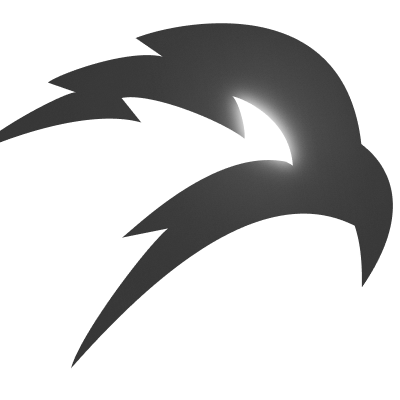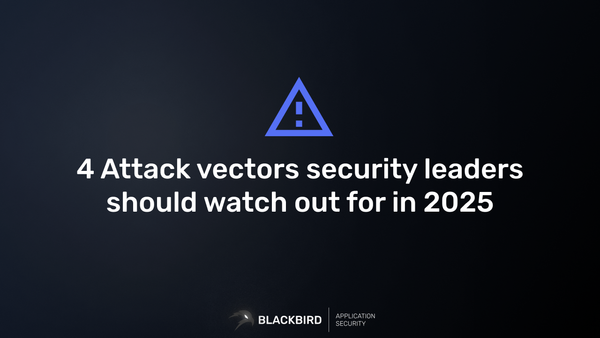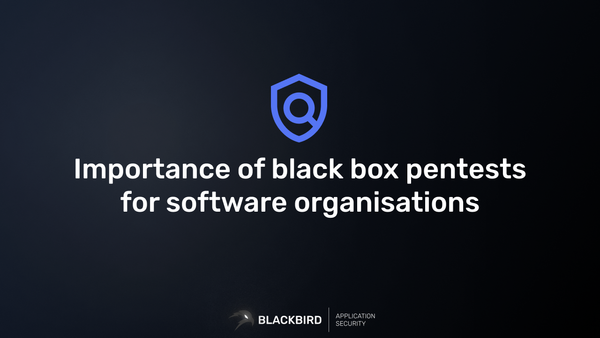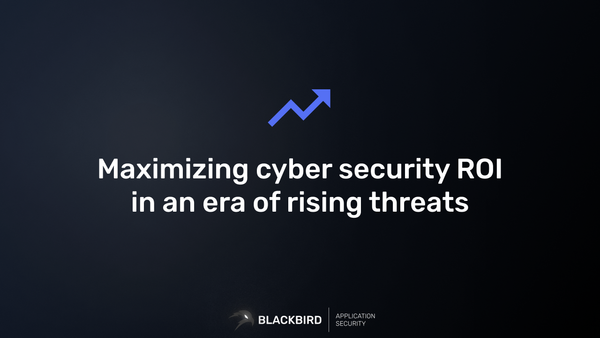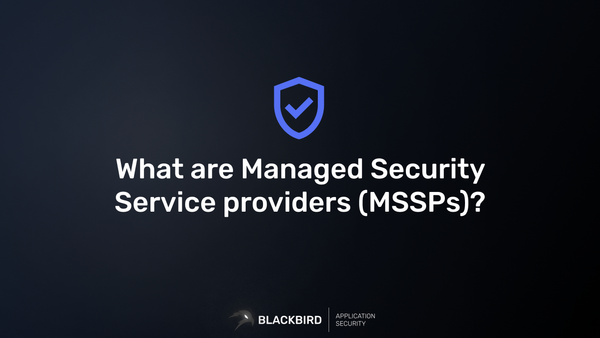How To Reset Your Scan Data: A Step-by-Step Guide
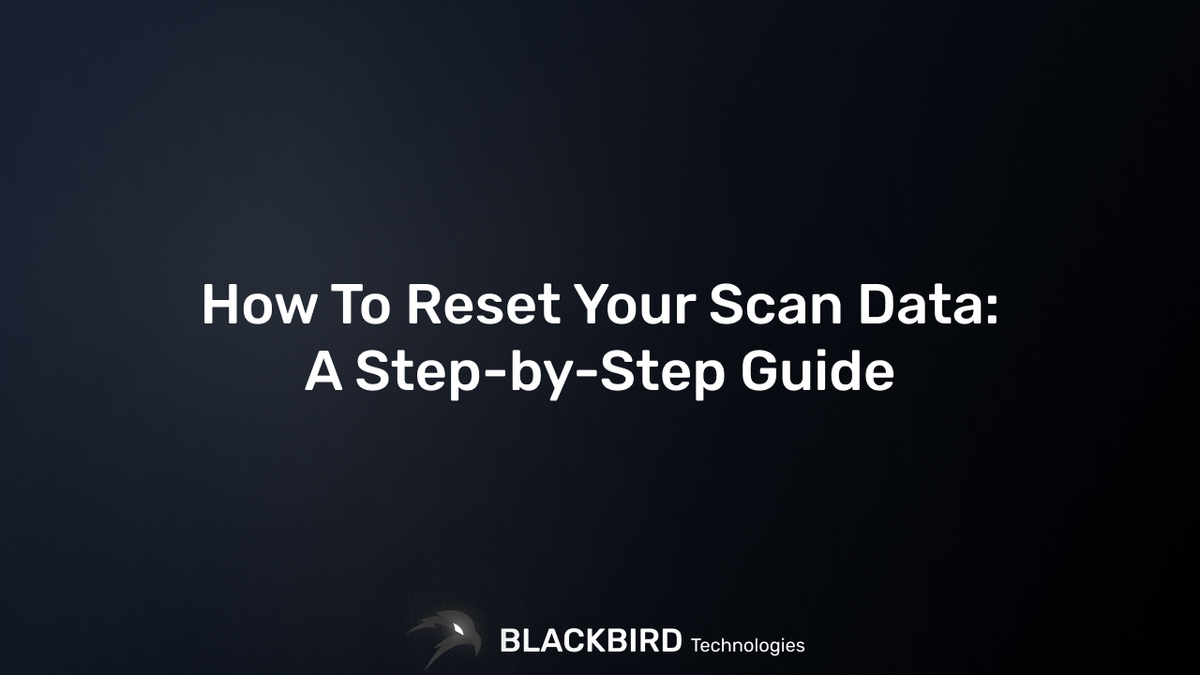
One common question we receive is how to reset your data. This guide will walk you through the process, ensuring you can start fresh when needed.
Why reset your scan data?
Resetting your scan data can be useful in several scenarios:
- Starting with a clean slate for new scans
- Removing old, unnecessary information
- Resolving certain issues
However, it's crucial to understand the implications of this action before proceeding.
Important notes before you begin
- Resetting your data will permanently delete all your existing scan data.
- This action cannot be undone.
- Your vulnerabilities will not be deleted.
- Your scheduled scans will remain intact.
Now, let's go through the steps to reset your data.
Step 1: Open your profile menu
In the top-right corner of the application, you'll see a gear icon. Click on this to open the profile menu.
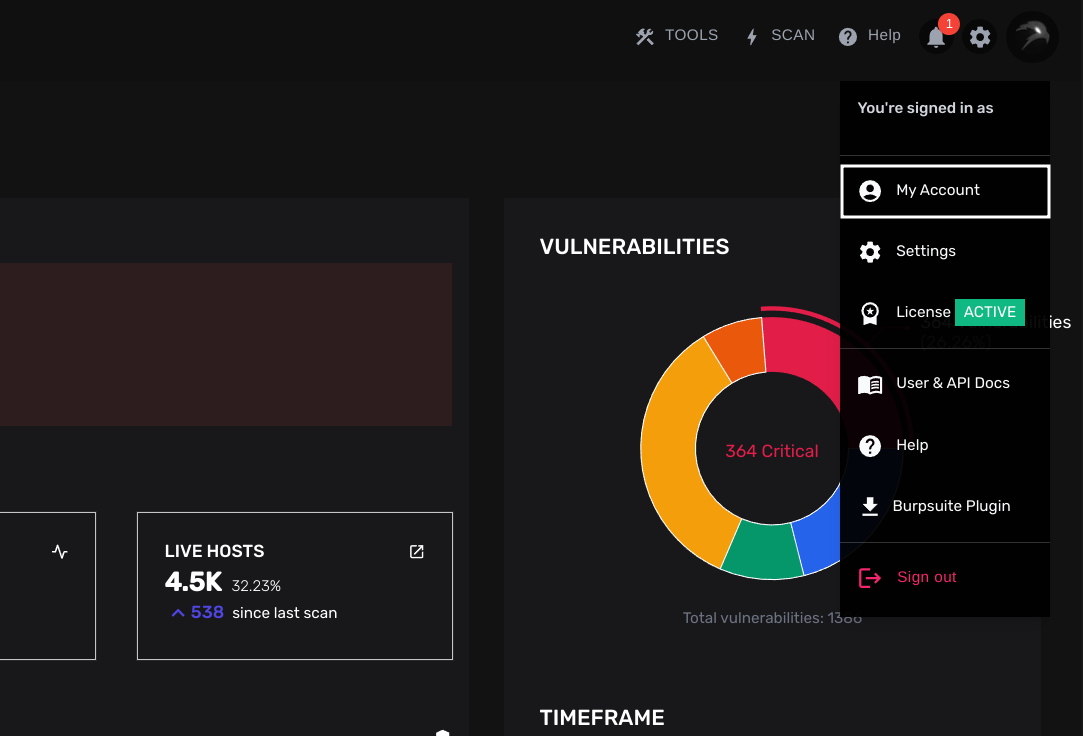
Step 2: Navigate to "My Account"
In the profile menu, select "My Account". Alternatively, you can directly navigate to the /account URL.
Step 3: Locate the "Data" section
Once in the Account Details page, scroll down until you find the "Data" section. This area contains the option to reset your data.
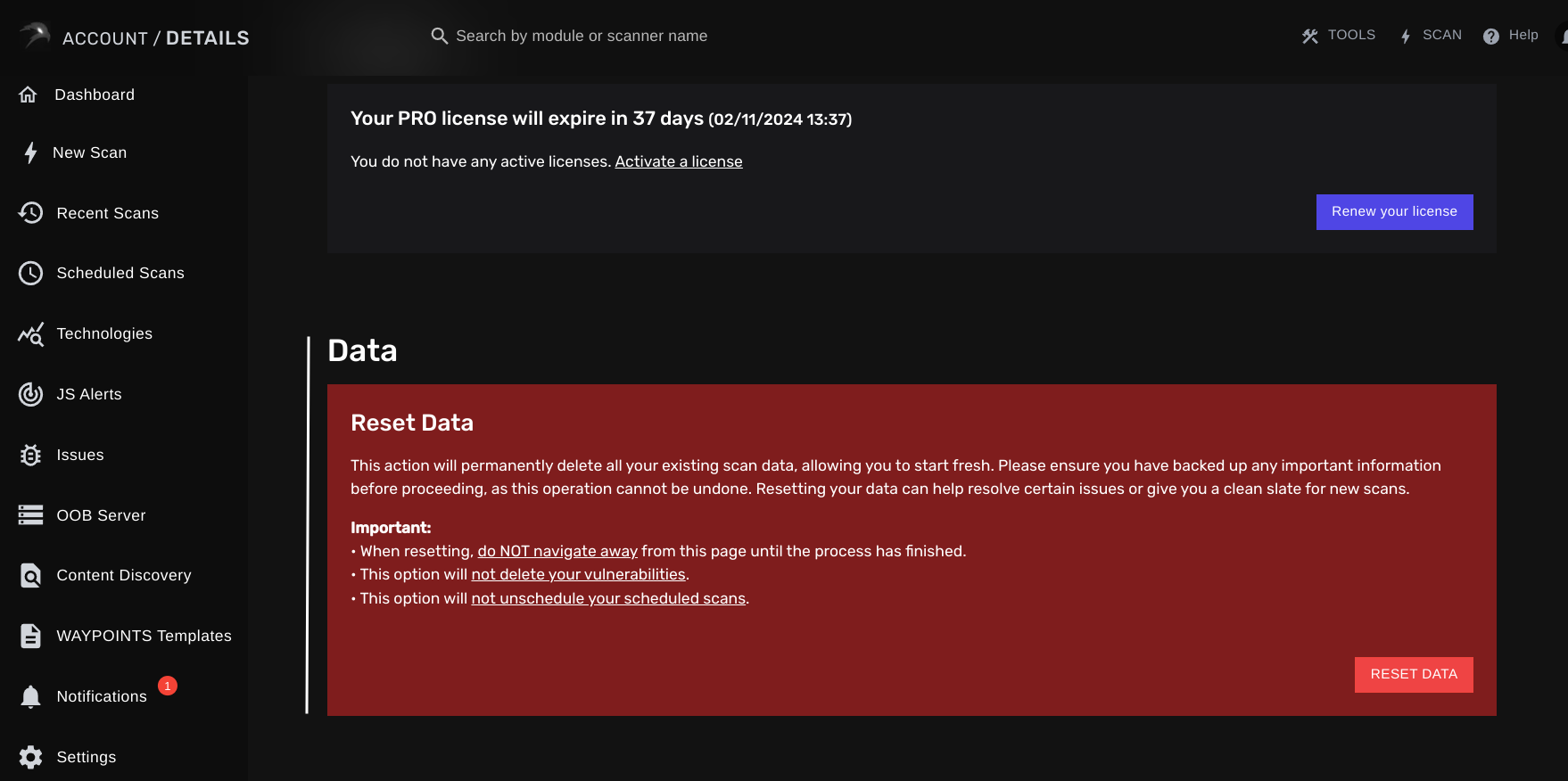
Step 4: Reset your data
Within the Data section, you'll see a red box with the title "Reset Data". Here's what you need to know:
- This action will permanently delete all your existing scan data.
- It allows you to start fresh.
- Make sure you've backed up any important information before proceeding.
To reset your data:
- Carefully read the warning message in the red box.
- If you're sure you want to proceed, click the "RESET DATA" button.
- A confirmation prompt will appear. Confirm your action.
Important: During the reset process
- Do not navigate away from the page until the process has finished.
- The reset process may take some time, depending on the amount of data you have.
After resetting your data
Once the reset is complete, you'll have a clean slate for your scan data. Remember:
- Your vulnerabilities are still intact.
- Your scheduled scans remain in place.
- You can now start fresh with new scans and data collection.
Conclusion
Resetting your data is a powerful tool that allows you to start anew. Always ensure you've backed up any crucial information before initiating this process. If you encounter any issues or have questions, don't hesitate to reach out to our support team.
New to BLACKBIRD Web App Pentesting Suite?
Is this the first time finding out about BLACKBIRD Web App Pentesting Suite? Try out a demo and discover what it can mean to you as a penetration tester!